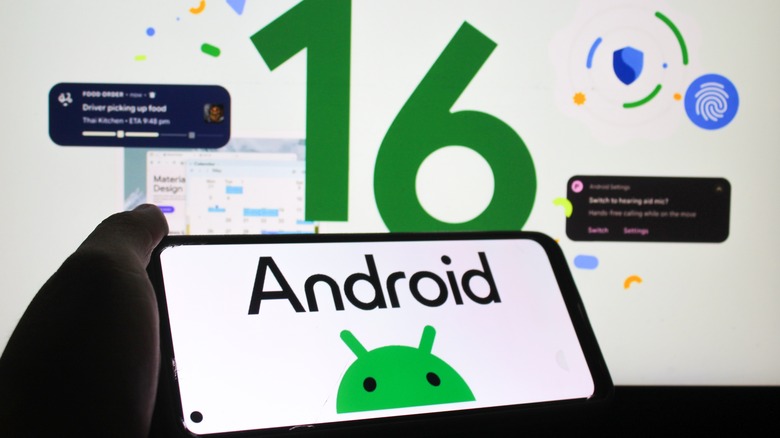Read more at:
If you’re looking to get a taste of Google’s latest and greatest features for your phone, then signing up for the Android Beta for Pixel program can be a great way to gain early access to Android software releases. In September 2025, Google added the Pixel 10 lineup to the list of phones eligible for beta updates, allowing the latest Pixel devices to get in on the ground floor of what’s coming next for Android.
Betas can be a great way to experiment with new features and software — such as getting access to test the Android 16 redesign before it became publicly available — and it can also be useful for helping Google with feedback concerning the next iteration of the operating system. For the Google Pixel lineup, anything from the Pixel 6 and onward is capable of joining the Android Beta Program. This includes the recent addition of the Pixel 10 lineup, including the Pixel 10 Pro XL, Pixel 10 Pro, and Pixel 10 Pro Fold.
If you’re completely new to the beta software world, be sure to do plenty of research before diving into anything. Betas are typically experimental, meaning things can and likely will go wrong, and opting out of the program at the wrong time may result in your device being wiped. It is highly recommended that you create a backup, though be warned that betas can interfere with the restoration process as well. You can create a backup by navigating to Settings > Google > All Services > Backup > Back up now.
How to enroll in the Android Beta Program
Opting into Google’s beta program can be rather straightforward, but there are some things to keep in mind before doing so. Google recommends perusing its official release notes for Android betas before opting to enroll. This can help give you an idea of what to expect from a beta, including new features and potential issues.
Knowing this, here are the steps for enrolling:
-
With the Google Account you use for your Pixel, sign in to Google and then visit the Google Beta Program webpage.
-
Under Your eligible devices, select your device.
-
After making your selection, Google will have you select the beta program you want to join.
-
Accept the Android Beta Program Terms of Service.
-
You will receive a notification when the latest beta becomes available for you to install. It may take up to 24 hours to receive this notification.
-
Should you not receive a notification, you can check for a beta update via Settings > System > System Update.
Once enrolled in the program, you can receive up to four updates each month automatically for the program in which you are enrolled. It’s worth noting that while enrolled in a program, your device will not receive monthly security updates, as they will be baked into the betas. Your device may also get moved to a public release or a different beta program if it is running a beta older than four months or if it is using a beta build that doesn’t match the platform version of its enrolled program.
What else to know about the Android Beta Program
Be aware that you’re able to opt out of the Android Beta Program at any time. Doing so is as simple as navigating back to Google’s Android Beta for Pixel page, locating your device, and selecting Opt out. Once you’ve done this, you’ll receive a notification to update within 24 hours of opting out. This update will wipe your device and install the most current public version of the operating system.
If you don’t want your device to get wiped of all its data, skip the update that Google sends you, and wait until a full public release of the current beta becomes available to install. This may take several months, but installing the final public release of whatever beta you are using will prevent your device from being wiped. Make sure you are opting out during a full stable public release to avoid getting wiped.
Something else that’s important to remember is that Google does not provide official support for Android betas. In fact, Google’s suggestion for support is to visit the Reddit Android Beta community should you want to field any questions. Be sure to explore this community before opting into the Android Beta Program, as it will provide a variety of information regarding what you need to know about getting started and what you can expect once you’re in the program.