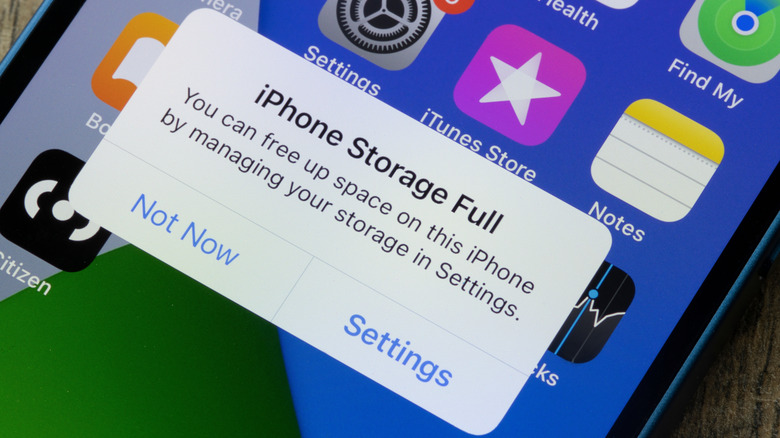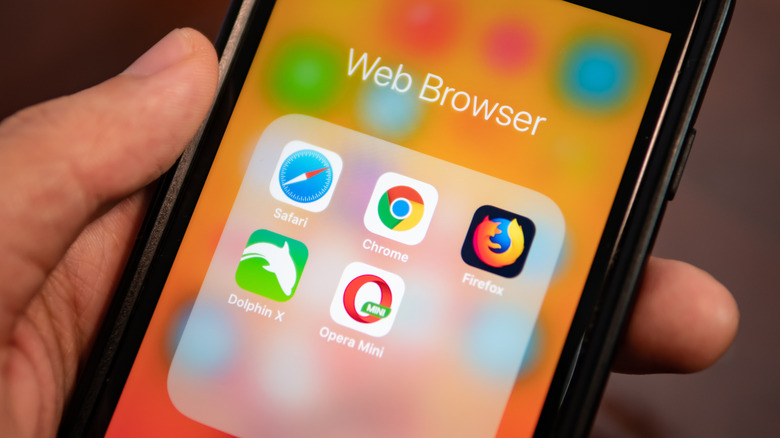Read more at:
Just like people, devices age, and over time, it’s common for battery-powered devices to become sluggish. If you find your phone is running poorly — even if it isn’t that old — then there are steps you can take to hopefully make it run faster. The aging process will eventually result in slower performance and a degrading battery, at which point a replacement may be in order. But sometimes, a simple fix can help spring it back to life.
There’s a good chance that your phone is slowing down because you have too many apps running, which puts a strain on it. This can drain the battery more quickly and cause the phone to lag. Apps may freeze, pages may not load as fast, and switching from one screen or app to another isn’t as snappy. A simple clean-up of apps and files might do the trick — yes, there is such a thing as a digital packrat! Double-check there isn’t a ton of cached information and apps running in the background. A good first step before you proceed is to make sure you have downloaded the latest software update, then hard reset the phone. From there, follow these steps.
Clean up the phone’s storage
If you need to swipe countless times to the left to get to the end of the apps list pages on your phone, chances are you fit the profile of a digital packrat. Yes, that includes if you’re sneaky and hoard them in folders! Go through your apps and delete the ones you no longer need. A rule of thumb is that if you haven’t used it in the last 12 months, you don’t need it. You can always download it again. To delete an app: Long-press on it > select Remove App > then Delete App to delete it entirely from your device.
Go through your photos and videos for duplicates, screenshots you forgot to delete, and other unnecessary files, like movies downloaded from the top streaming services. A byproduct of filling up storage is that it can cause your device to slow down. Apple makes it easy to get an overview of your storage situation. Open Settings > General > iPhone Storage. From there, you’ll see recommendations like reviewing large attachments or offloading unused apps. In the Photos app, you can also go to Collections > Utilities > Duplicates. Once there, you can go through and select Merge to combine duplicate photos, keeping only the best one of a series. This frees up space and helps your phone run faster.
Clear cache, background apps
There are more steps you can take to speed up your lagging iPhone. The web browser cache could be storing images and scripts that cause your phone to run less efficiently. In Settings > App > Safari, you’ll see Clear History and Website Data. Always make sure your login information is saved in Keychain before clearing any data. While Apple recommends against using Chrome on iPhone, plenty of people do. If you are a Chrome user, you can clear your history by opening the browser > tapping the three dots at the bottom right, > selecting Settings > Privacy and security > and Delete browsing data.
Did you know that after you close an app, it isn’t entirely shut down? Go to the phone’s home screen and swipe up about halfway to see all the currently open apps appear in a tabbed formation. There will likely be a bunch. Swipe up on them one by one to close each down. These have all been running in the background, slowing down your phone. Do the same in Safari by selecting the three dots at the bottom right of the screen > tapping All Tabs > and then “X” out of tabbed pages from previous browsing sessions that are still open. After performing these few steps, you might be surprised at how much better your phone runs.